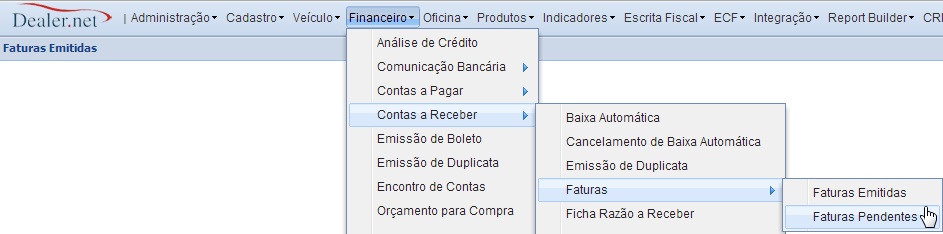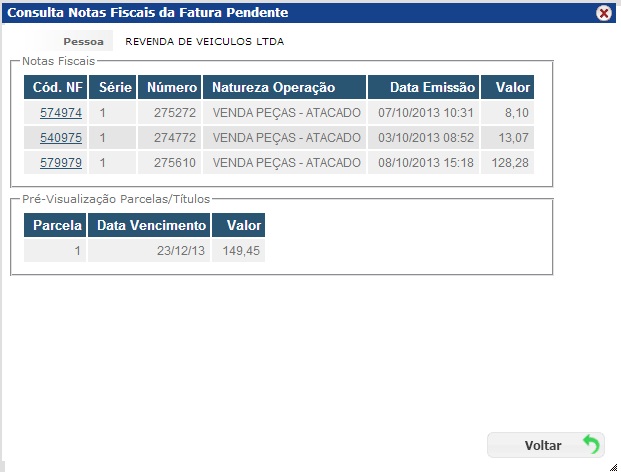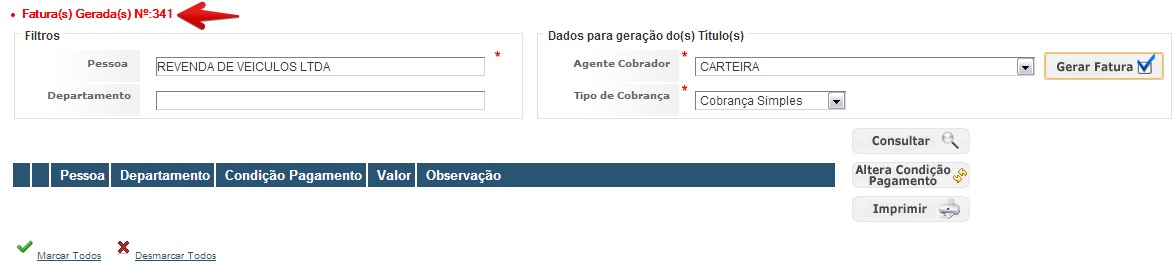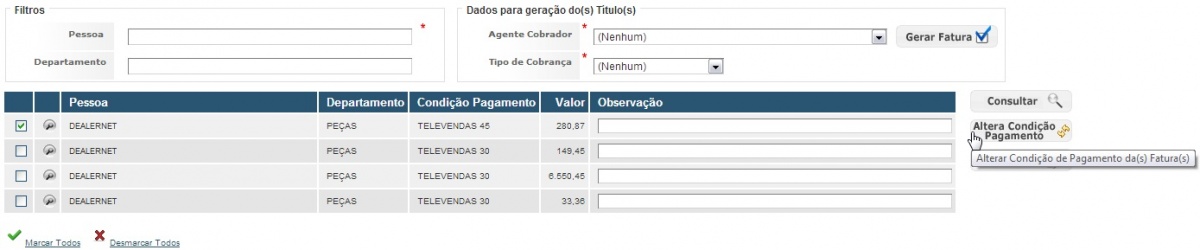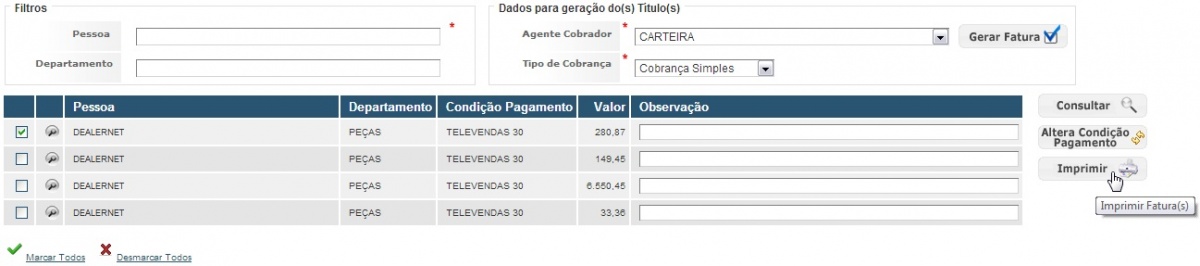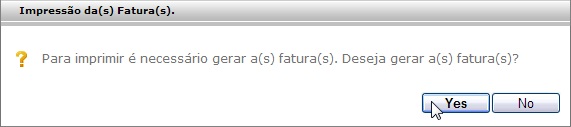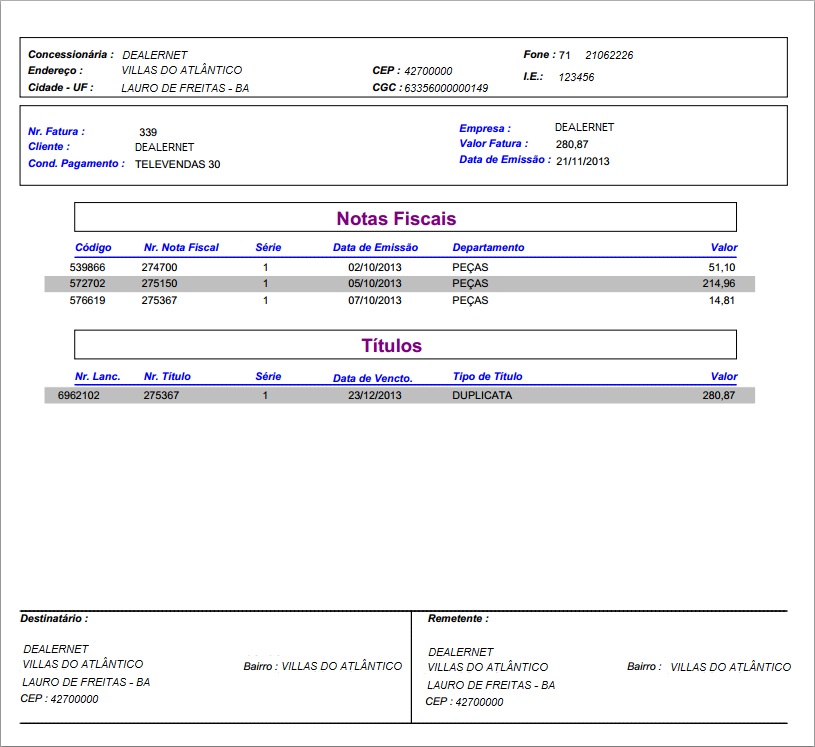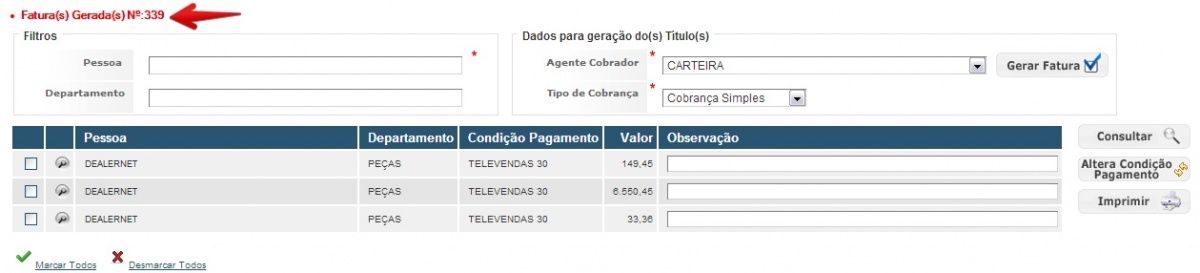Faturas Pendentes WF
De Dealernet Wiki | Portal de Solução, Notas Técnicas, Versões e Treinamentos da Ação Informática
(Diferença entre revisões)
(âFaturas Pendentes) |
(âFaturas Pendentes) |
||
| Linha 17: | Linha 17: | ||
[[Arquivo:Fatpenwf3.jpg]] | [[Arquivo:Fatpenwf3.jpg]] | ||
| - | '''4.''' | + | '''4.''' Informe os dados da fatura e clique no botão '''Gerar Fatura'''; |
[[Arquivo:Fatpenwf4.jpg|1200px]] | [[Arquivo:Fatpenwf4.jpg|1200px]] | ||
| + | |||
| + | '''5.''' Após a conclusão, será exibido o código da fatura gerada; | ||
[[Arquivo:Fatpenwf5.jpg]] | [[Arquivo:Fatpenwf5.jpg]] | ||
| + | |||
| + | '''6.''' | ||
[[Arquivo:Fatpenwf6.jpg|1200px]] | [[Arquivo:Fatpenwf6.jpg|1200px]] | ||
Edição de 14h33min de 21 de novembro de 2013
Introdução
Faturas Pendentes
FINANCEIRO
1. No menu principal, clique Contas a Receber, Faturas e Faturas Pendentes;
2. Preencha os filtros disponibilizados e clique em Consultar. Em seguida, selecione o cliente e clique no Ãcone denominado Mostrar;
3. Serão disponibilizadas para consulta, as notas fiscais da fatura que está pendente. Clique Voltar;
4. Informe os dados da fatura e clique no botão Gerar Fatura;
5. Após a conclusão, será exibido o código da fatura gerada;
6.